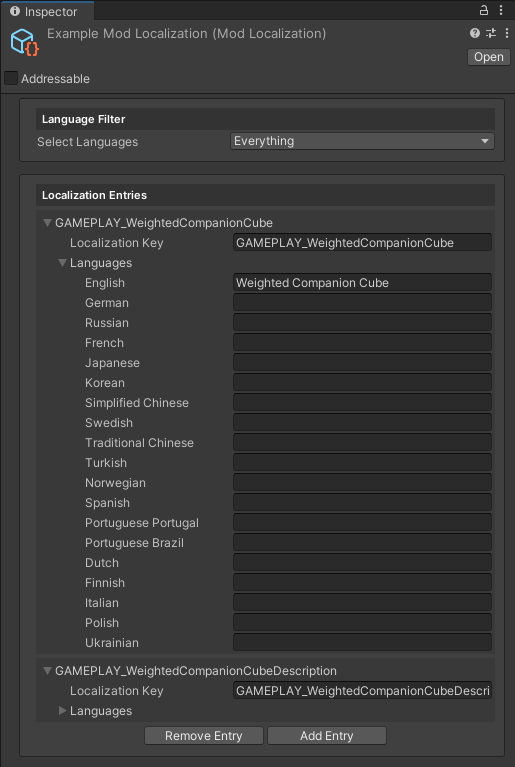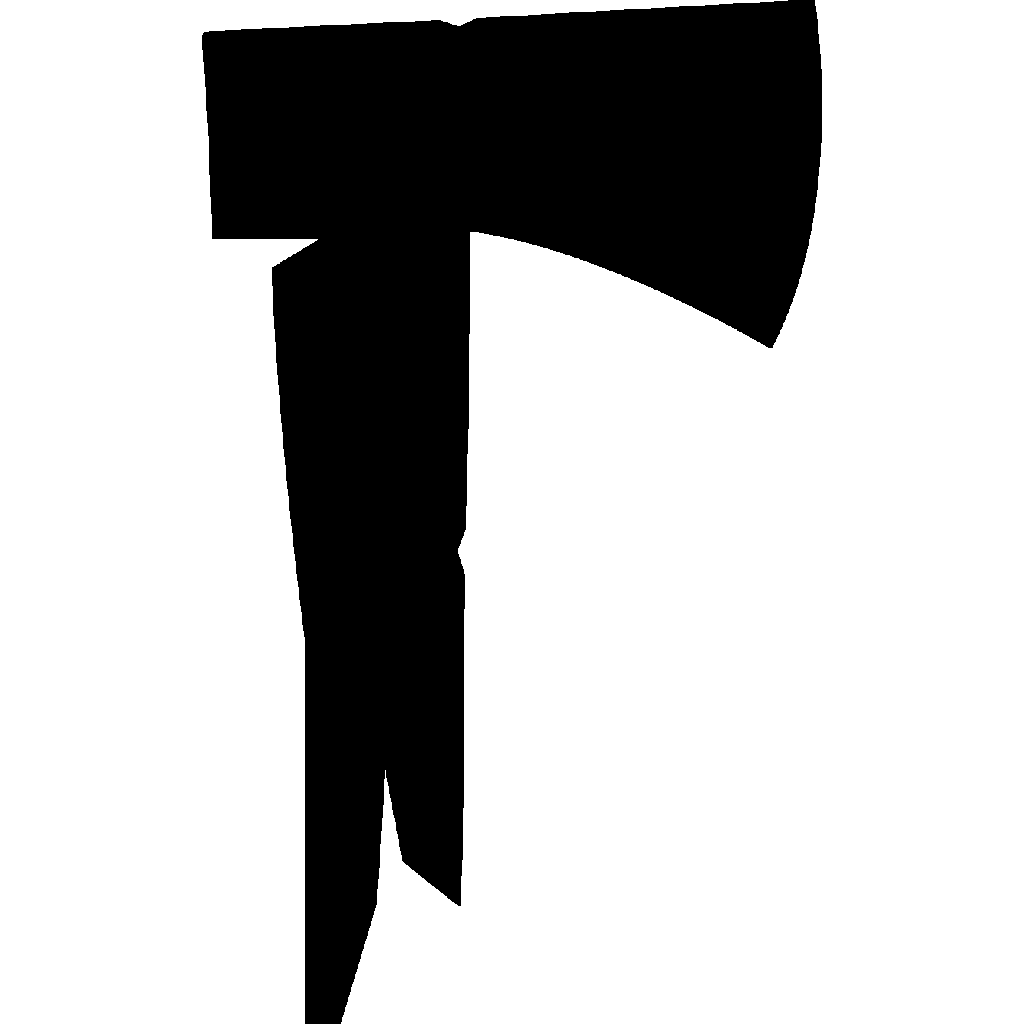Workspace Information
This following guide is geared more towards information, more specifically what is contained within this SDK when it comes to the Unity Editor. Everything that you will find below, covers much of what the purpose of certain things do within this SDK. So if you unsure of anything, you'll most likely want to refer to here.
SDK Unity Toolbar Options
Once the SDK is installed, you'll see another option pop up along Unity's toolbar. The new option is labelled ModComponent SDK as appropriate, and once clicked it reveals more options which will all serve unique purposes.
The options are shown as illustrated by the screenshot below.

Mod Manager
Beginning with the Mod Manager, it acts as a central hub for managing the various mods you are working on. Usually when creating mods, it's useful to dock this somewhere in your Unity Project as you'll need to export your mods this way.
The Mod Manager itself it split into three different sections, these include:
- By starting at the top, you can see it features three buttons. A refresh button which reloads the tree view, a docs button which opens the SDKs wiki page in your default browser, and finally the export button which exports the currently selected mod.
- Making our way down to the center, it provides a tree view that displays all your mods, subdivided into prefabs and textures, allowing you to expand each section to view the gear items and textures included with your mod.
- Finally, at the button, it includes an expand all and collapse all buttons for quality of life improvements, especially useful when the Unity Workspace refreshes after exporting your mod.
Below is a preview of what the Mod Manager looks like within the Unity Editor.
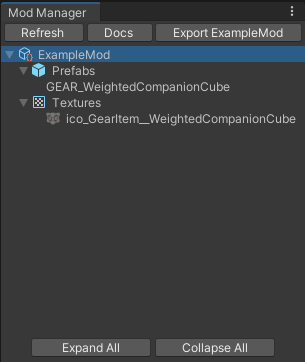
New Mod Definition
When it comes to creating a new mod, there is an option which brings up a creation wizard to initialize your mod with some metadata fields.
Upon selecting this option, it opens a new wizard that prompts the user to enter the Mod Name and Mod Author. After doing so, and selecting the Create button in the bottom right. A new Mod Definition asset is generated at Assets/_ModComponent/{YOUR MOD NAME HERE}, where you can further edit details like Version, Required Mods, and Requires DLC.
The wizard menu is quite straightforward and easy to understand via the below image.
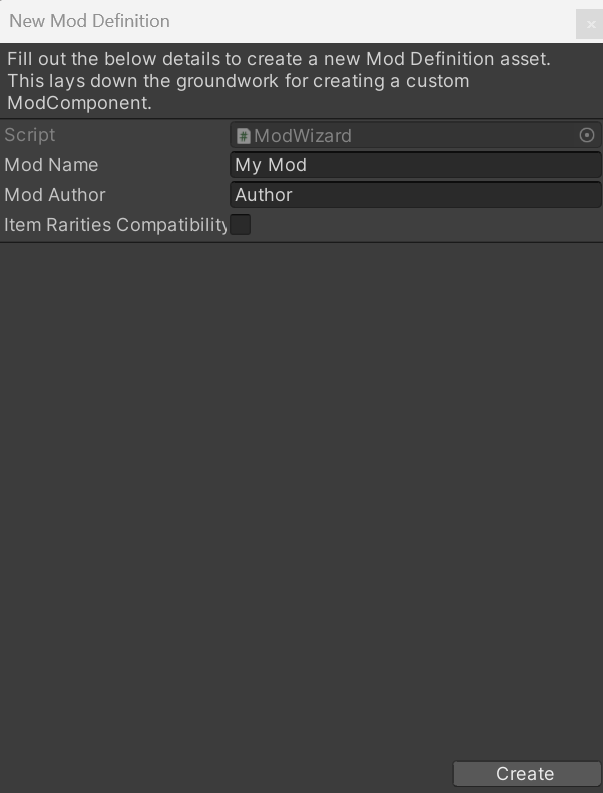
Validate GEAR Prefab
This option is quite a useful feature when quickly checking for any potential errors before loading into the game. It allows you to select any one of your GEAR prefabs, then check for anything which may error.
Similar to the Mod Manager, it contains three sections. Beginning with the top, it allows you to select any one of your prefabs. The center displays the checks it's put through, then displays whether they were successful or not. Finally, the bottom contains a button to actually validate the prefab as well as showing the results as a summary.
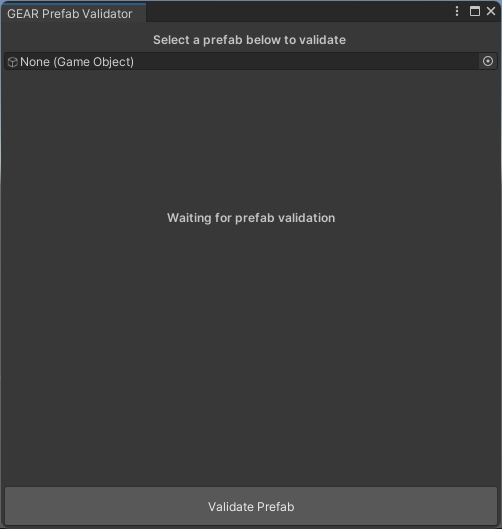
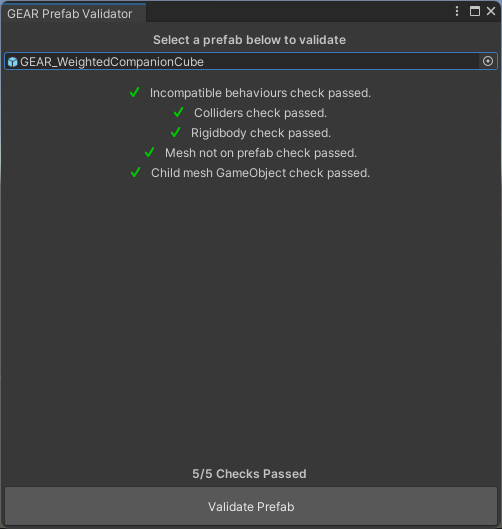
INFO
While optional, validating GEAR prefabs is a recommended practice to save time and avoid issues.
Validate Project
This validates project option is critical for a new installation, or update of the SDK. It contains various Data Assets which will be used for creating your custom GEAR items.
Once selected, the validation process checks to see if you have any Data Assets missing in your Unity Project, if so it then forces you to generate them all. These Data Assets ranging from Vanilla to Modded items including GEAR items, sounds, scenes and more.
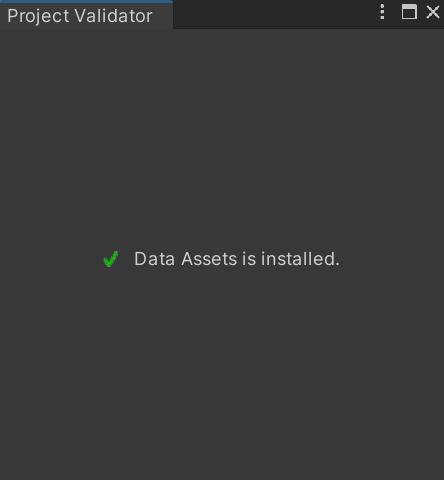
About
The about section is simply there more for an option for various sources of information. It includes the current SDK version installed, supported versions for other things such as ModComponent, The Long Dark and Modders Toolbox - with more to explore.
You can see that the image below clearly shows what was described above.
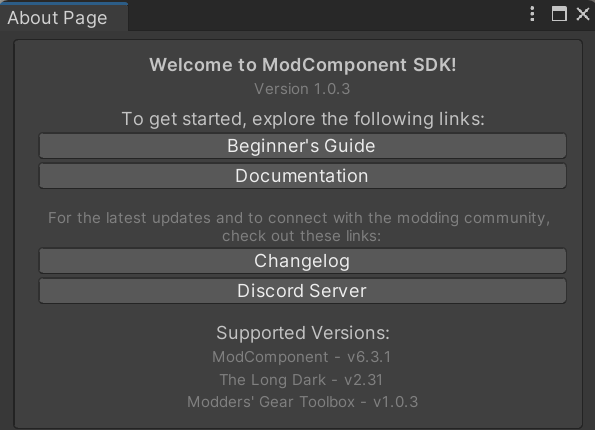
ModComponent SDK Assets
This section provides you with information regarding the different assets and what each field does.
INFO
That all the below assets will be found within your Assets/_ModComponent/{YOUR MOD NAME HERE} folder once you create a new mod through the ModDefinition Wizard.
Mod Definition Assets
This asset here is the core of your mod, it's here where you define the various properties of it - including which prefabs and textures are exported along with your mod.
| Property | Type | Description |
|---|---|---|
| Name | string | Identifies the ModComponent by name, serving as the mod's title. |
| Author | string | The creator or team behind the ModComponent, acknowledging authorship. |
| Version | string | Tracks the version of the ModComponent, useful for updates and compatibility checks. |
| Required Mods | string[] | Enumerates other mods needed for this ModComponent to function, ensuring all dependencies are met. |
| Requires DLC | bool | Indicates whether the Tales of The Far Territory (TFTFT) DLC is necessary for the mod's operations. |
| GEAR Prefabs | GameObject[] | A list of GEAR item prefabs, introduced by this ModComponent. |
| Inventory, Crafting & Paper-doll Textures | Texture2D[] | A collection of texture assets used for UI icons and other graphical representations related to the mod. |
| Item Rarities | ModItemRarities | A reference to the ModItemRarities asset for Item Rarities compatibility. |
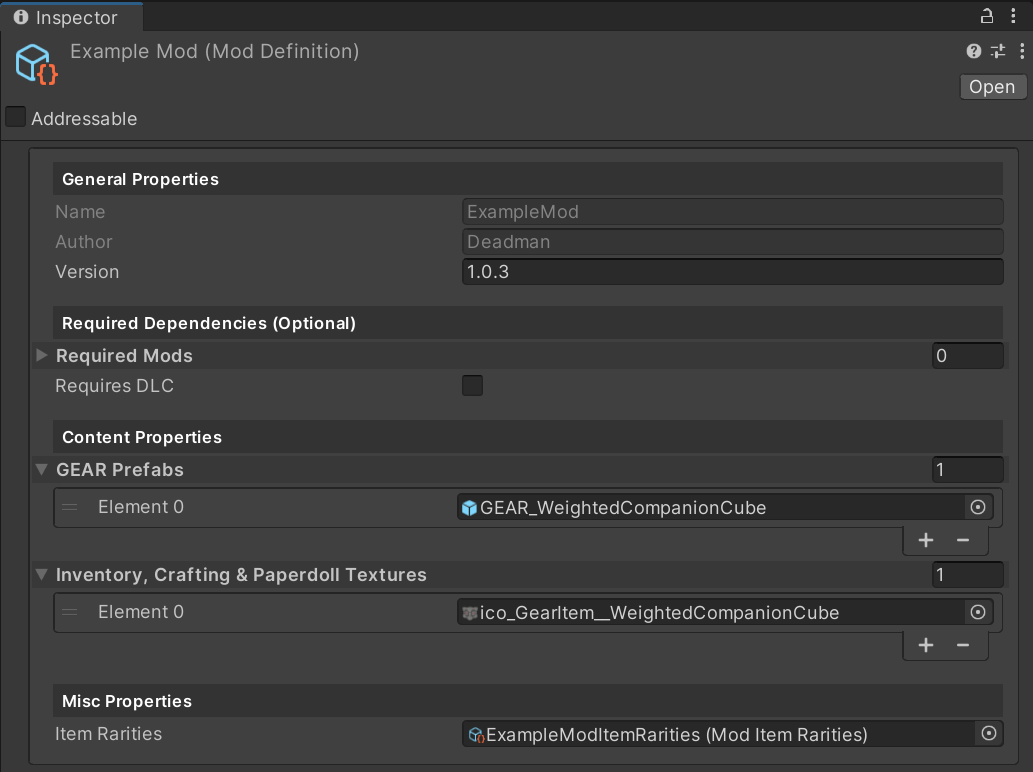
Mod Gear Spawns Assets
In this asset, you can define different spawn locations for any of your gear prefabs you have created. While it may look confusing for anyone new to Unity, it'll be easy to get the hang off.
INFO
For grabbing the values for scene spawns or loot table spawns, I highly recommend the Coordinates Grabber mod as it will provide those values for you.
| Class | Property | Type | Description |
|---|---|---|---|
Scene Spawn Entries | Scene Name | DataSceneAsset | Identifies the scene where items will be spawned, linking spawns to specific locations. |
| Scene Item Spawns | List<SceneItemSpawn> | Lists item spawn configurations for the specified scene, detailing individual spawn points and probabilities. | |
Scene Item Spawns | Item Name | DataGearAsset | The specific item to spawn, directly affecting the game's item landscape. |
| Position | Vector3 | Exact world coordinates for item placement, ensuring precise location control. | |
| Rotation | Vector3 | Orientation of the item upon spawn, set by euler angles for intuitive setup. | |
| Spawn Chance | int | Probability that the item will appear, allowing for randomized elements within the environment. | |
Loot Table Spawn Entries | Loot Table Name | DataLootTableAsset | Specifies the loot table to be modified or referenced for item spawning, organizing loot distribution. |
| Loot Table Spawns | List<LootTableSpawn> | Contains modifications or additions to the loot table, determining what items can appear and their relative frequencies. | |
Loot Table Spawns | Item Name | DataGearAsset | Designates the item to be included in the loot table, expanding loot options. |
| Weight | int | Influences how frequently the item is selected from the loot table, balancing item rarity and availability. |
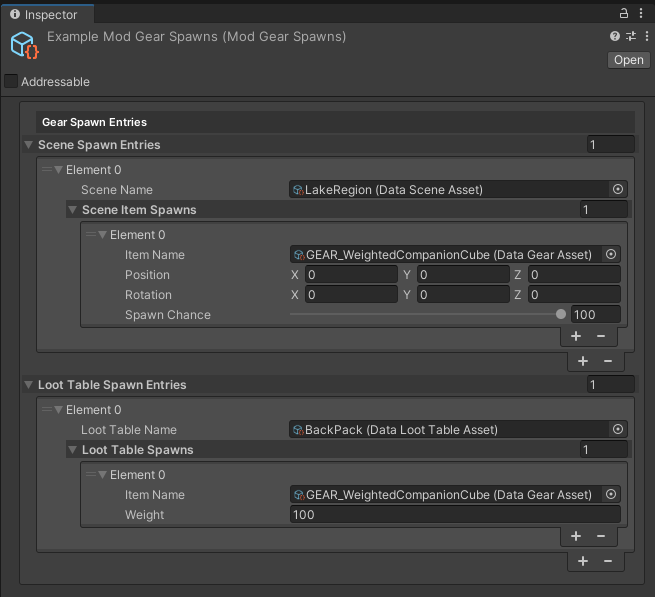
Mod Localization Assets
This asset is where you define your localization keys for anything, whether it's components, behaviours or blueprints - you can translate to any of the available languages below.
| Class | Property | Type | Description |
|---|---|---|---|
Localization Entries | Localization Key | string | The unique identifier used to reference a specific piece of localized text within the game. |
| Languages | Languages | Contains the localized text for each supported language, allowing for internationalization of game content. | |
Languages | English | string | The English localization of the text, serving as the base or default language. |
| German | string | Localization for the German language. | |
| Russian | string | Localization for the Russian language. | |
| French | string | Localization for the French language. | |
| Japanese | string | Localization for the Japanese language. | |
| Korean | string | Localization for the Korean language. | |
| SimplifiedChinese | string | Localization for Simplified Chinese. | |
| Swedish | string | Localization for the Swedish language. | |
| TraditionalChinese | string | Localization for Traditional Chinese. | |
| Turkish | string | Localization for the Turkish language. | |
| Norwegian | string | Localization for the Norwegian language. | |
| Spanish | string | Localization for the Spanish language. | |
| PortuguesePortugal | string | Localization for Portuguese (Portugal). | |
| PortugueseBrazil | string | Localization for Portuguese (Brazil). | |
| Dutch | string | Localization for the Dutch language. | |
| Finnish | string | Localization for the Finnish language. | |
| Italian | string | Localization for the Italian language. | |
| Polish | string | Localization for the Polish language. | |
| Ukrainian | string | Localization for the Ukrainian language. |