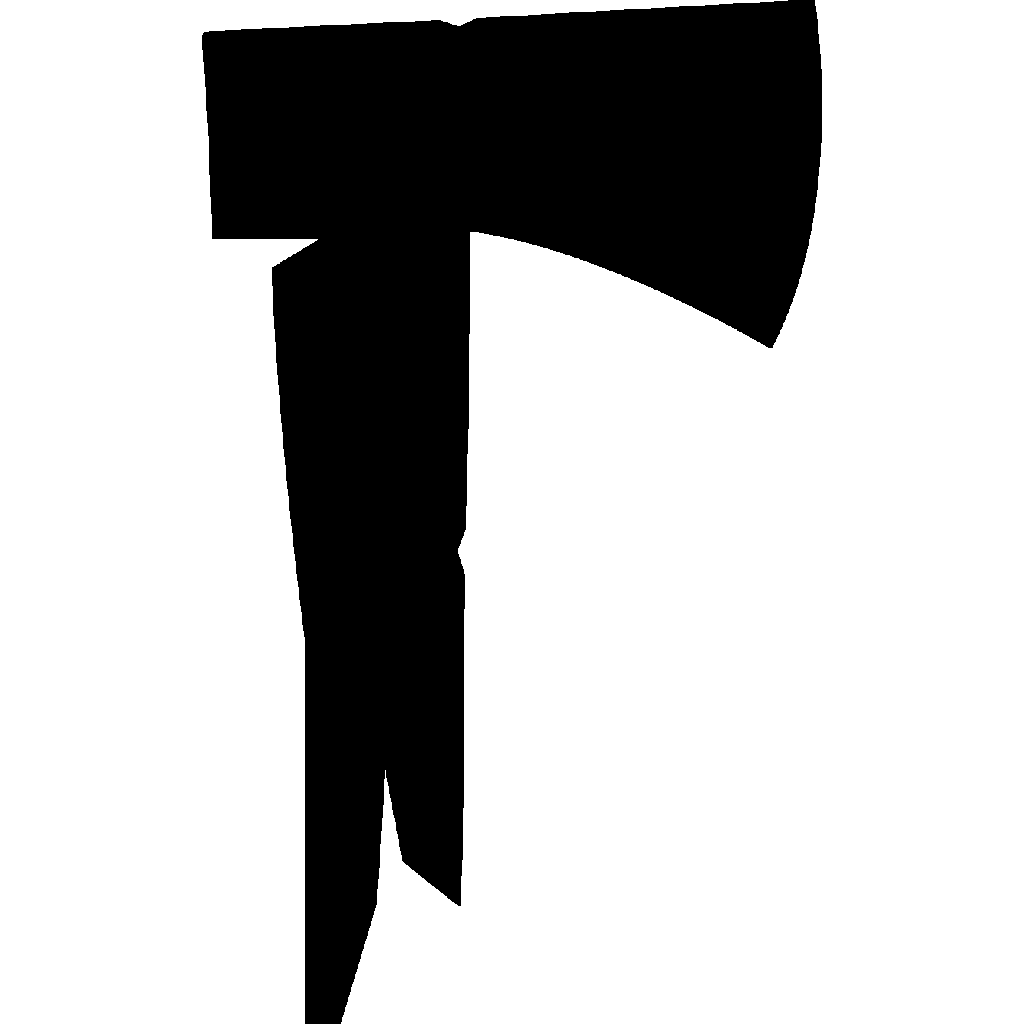Unity Setup
The following guide is designed to assist you with setting up Unity and the SDK on your system. Follow the below steps carefully in order for a successful setup.
Preparing Unity
To ensure a successful setup, begin by following the steps below - only doing the steps which are necessary for you.
Step 1: Pre-Requisites
We need to ensure that the following pre-requisites are installed on your device, in our case it's only Git.
- Begin by going to the Git Download Page and download the latest version of Git for your operating system.
- From there, execute the installer and follow the on-screen instructions provided. There are quite a few options to configure during the installation, but for our use-case you can leave them all default.
- After the installation is successful, you are required to reboot your machine in order for the Unity Editor to recognise Git's path on your system.
WARNING
While it may not seem like it's something you will need, but to correctly install this SDK for the first time - it'll be required down, as evident by upcoming steps.
Step 2: Unity & Unity Hub
By following the steps below, it'll ensure you have the correct Unity Editor version installed and ready to go.
Unity Hub Steps:
- Begin by navigating to the Unity Hub Download Page
- From there, download the Unity Hub program and run through its installation setup.
Specific Unity Editor Version:
- Once the Unity Hub has been installed, we need to install a specific version of the Unity Editor. In our case it's
2021.3.16f1. - To download and install the correct version automatically, copy and paste this link:
unityhub://2021.3.16f1/40eb3a945986into your default browser. - In doing so, it'll prompt you to open with the Unity Hub if installed on your device. Allow it to.
- From there it will automatically download and install it for you!
- Once the Unity Hub has been installed, we need to install a specific version of the Unity Editor. In our case it's
Step 3: Creating a Unity Project
With the correct Unity version installed, and Unity Hub installed - we can proceed onto creating a fresh Unity project for the SDK.
New Project:
- Open the Unity Hub and navigate to the
Projectstab in the left navigation bar. - Then, in the top right will be a bright blue
New Projectbutton, select that.
- Open the Unity Hub and navigate to the
Defining & Finalising the Project:
- At the top there will be an
Editor Version:drop down menu, select the version2021.3.16f1. - For the projects template in the center of the window, select the
3D (Core)template. - Then, on the project details panel on the right. Choose your preferred
Project NameandProject Location. - Finally, select the bright blue
Create Projectbutton in the bottom right.
- At the top there will be an
Installing the SDK
Step 4: Package Installation and Configuration
The SDK requires Unity's Addressables package and certain steps to ensure a successful installation of the SDK.
Installing the Addressables Package:
- Begin, by navigating to
Window > Package Managerfrom the Unity Toolbar within your newly created Unity Project. - Then in the Package Manager window, in the
Packagesdropdown menu at the top, change the option fromIn ProjecttoUnity Registry. - From there, search for the keyword
Addressablesin the search bar at the top right. - Finally, click the
Addressablespackage itself then select theInstallbutton at the bottom right.
- Begin, by navigating to
Setting up Addressables:
- Once the Addressables package is finally installed, you may close the Package Manager window.
- Now from the Unity Toolbar, navigate to
Window > Asset Management > Addressables > Groups. - Once the window pops up, select the
Create Addressables Settingsbutton in the center. Once completed, you can close this window.
Importing the SDK Package:
- Now we can return back to the Package Manager by selecting
Window > Package Managerfrom the Unity Toolbar. - Once opened, select the plus icon in the top left and click the
Add package from git URL...option. - This will then prompt you to paste a git URL, in our case it will be
https://github.com/Deaadman/ModComponentSDK.git. - Once you paste that URL link in, click the
Addbutton. This will pull the latest version of the SDK from this GitHub Repository. - Wait for everything to finish importing and installing, then you can close the Package Manager.
- Now we can return back to the Package Manager by selecting